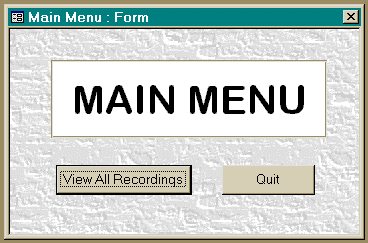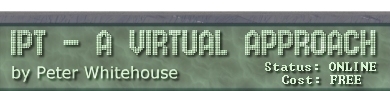GRAPHICS EMBEDDED INTO A FORM
It is possible to include graphic files produced by another package
into both FORM and REPORT database objects via OLE (Object Linking
and Embedding). Such graphics remain linked to their native application
(be it Paintbrush or CorelDraw), and so linked can be edited there.
If a graphic is EMBEDDED, a copy of the file is stored in the .MDB
file of your database - this can signifigantly increase the storage
requirements of your system. If, on the otherhand you choose to LINK,
the location of the file is noted in your database file, the actual
graphic is stored in its original file. OLE Graphics provide you with
the facility to draw customised backgrounds, button faces and 'menus'
on top of which you place Access controls.
To embed a paintbrush .BMP file as the background for a new form,
open a New Blank Form, then select the UNBOUND OLE OBJECT button from
the TOOLS menu, and then click-drag a rectangle on the blank form.
Nominate Create from File, then in the filename window, type the
graphic file name, including full path (for example, C:\WINDOWS\LEAVES.BMP),
alternatively BROWSE, and track down the file from directory lists
presented.
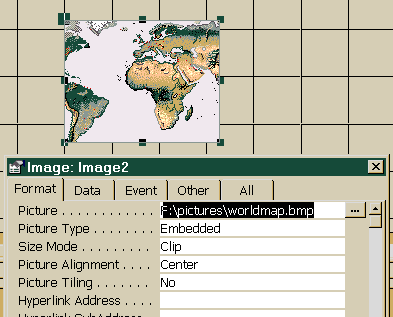
After a short (or long depending on your machine) delay, you will
be returned to your form, with the graphic placed inside the frame
created earlier.
By default, Access places the graphic full size (pixel-wise) into
your frame
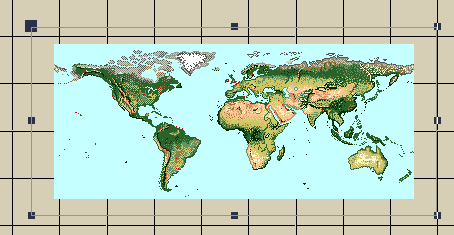
- this is often unsatisfactory as the image is either too small
or too large. In the image right, the embedded bitmap is much smaller
than the frame - scaling the frame larger does not effect the size
of the enclosed image. Scaling the image involves editing the properties
of the embedded image.
There are 3 types of image 'fitting' offered by Access, each of which
are specified by entering a Size Mode in the Unbound OLE Frame Properties
sheet. CLIP is basically 'as it comes in' - ie full size, no scaling
which is the default size mode. Additionally, in Access 97, picture
TILING is possible.
STRETCH means that Access will distort the image horizantally and
vertically by whatever factor is necessary to fill the frame with
the image. When you re-size the frame, the image re-scales to fit
the new shape. Be warned, however, that the re-scaling can cause the
image to distort quite markedly, and break up in quality.
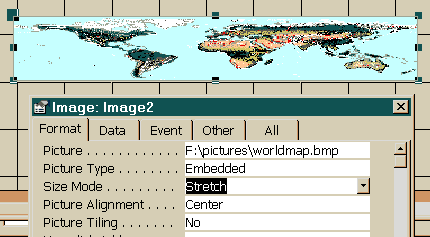
ZOOM instructs Access to enlarge/diminish the image proportionally
both horizantally and vertically so as to maintain the original proportions
of the embedded image. If the image does not match the frame, there
will be 'dead space' inside the frame which may or may not present
formatting problems.
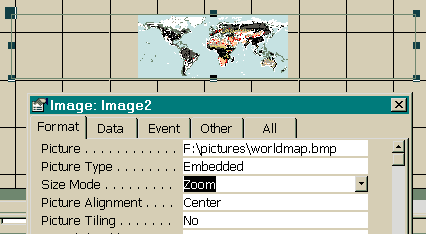
Image TILING is useful for placing background images/textures
on your forn
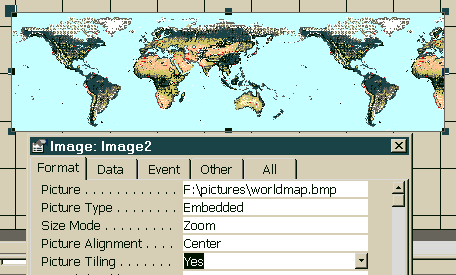
Once you have the image the way you want it you can place it to
the back and place other form controls on the top of the graphic -
these multi-layer compositions can appear very sophisticated.